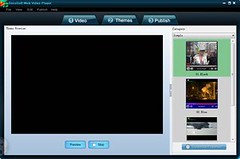Socusoft Web Video Player is an excellent tool which is integrated with powerful functions such as web video creation, video conversion (including video
merging, video trimming, video playing), YouTube/Google video download and audio extraction. It provides fantastic solutions for making web videos.
Let’s start our journey to explore free functions of Socusoft Web Video Player and find out the details.
Download and install [url=http://www.web-video-player.com]Socusoft Web Video Player[/url]. Done! Launch it and let’s move to the next step. Click "Convert" on the upper right side
to open the integrated converter.

>> Free YouTube/Google video wizard download
Now, you will see its friendly user interface. Click "YouTube" on the upper right side and a pop-up window "Import Video from Internet" will appear. This is well prepared for users to
download YouTube/Google video conveniently.

Now, let’s go to fetch YouTube/Google videos. I want to get the video music "Right Here Waiting", so I go to the search box on YouTube.com and got it.

Got the search result, open the link and copy the URL of the video page from the web browser.
Go back to the pop-up window "Import Video from Internet", click the "folder icon" button and paste the URL to it. It allows you to add more URLs, delete URLs and move URL items
up or down. Repeat the procedure to add more. Click "X" to delete the selected one. The arrow buttons are for moving items up and down. When ready, click "OK" at the bottom
right of the pop-up window.

After that, double click the bar to download the video from YouTube.

When completed, you will have different choices to deal with videos such convert them into different formats, merge them, trim them, extract audio, or even play them directly.
If you want to convert them into other formats or just extract audio. Follow me again to find out more. Choose one video and go to "Profile" and choose output format on the drop-
down menu.

You can now click "Encode" button to start video conversion or audio extraction. When completed, click "Folder" to get the music. Done!
>> Integrated free video player
The integrated converter is also a completely free media player which accepts various video formats such as MOV, WMV, FLV, MPEG-4, MPG, RM, RMVB, AVI, VOB, ASF, DV,
3GP, M1V and M2V.
Click the button "Add Video" to launch your movie. In "stop" mode, double click the video display area to enlarge display size. Click "Maximize" button to get full screen. Double
click display area again to go back the normal size.

More functions of Socusoft Web Video Player:
http://www.web-video-
player.com/webvideoplayer.php